Update: The FX Playground project can be found at: https://bitbucket.org/cdea/fxplayground
Introduction
FX Playground is a JavaFX-based prototyping tool or live editor that eliminates the step of compiling Java code. This concept isn’t new, for instance the Web world there are many HTML5 playgrounds that offer online editors that enable developers to quickly prototype or experiment with various JavaScript libraries. This allows the developer to focus on visualizations or UI details without needing to set-up an IDE project or mess with files. Even older (pre-dating) than playgrounds are REPLs (Read Eval Print Loop) where dynamic languages such as Groovy, Python, Ruby, etc. provide an interactive interpreter command line tool to allow developers to quickly script code to be executed. Scala is a compiled language, but also provides a REPL tool.
After finishing the book JavaFX 8 Introduction by Example I noticed each example was created as separate NetBeans projects which seemed a little overkill for small examples. Because the book is based on Java the language each program needed to be compiled (via javac) prior to execution. Larger projects will typically need to be set-up with a proper classpath and resources in the appropriate directory locations. Even larger projects will also need dependencies which typically reside on Maven repositories.
JavaOne 2014
Based on timing I was able to submit a talk regarding JavaFX based playgrounds just in time. After awhile I was pleasantly surprised that my proposal (talk) was accepted. You can check out the session here. Also, I will be presenting with my good friend Gerrit Grunwald (@hansolo_). So, be prepared to see awe-inspiring demos. Since the talk is a BoF (birds of a feather) the atmosphere will be low-key and very casual. I hope to see you there!
The JavaOne talk is titled “JavaFX Coding Playground (JavaFX-Based Live Editor Tool) [BOF2730]”. Based on the description you’ll find that the tool will be using the NEW! Nashorn (JavaScript) engine to interact with JavaFX primitives. The figure below depicts the FX Playground tool’s editor windows and a JavaFX Display area. Starting clockwise at the lower left is the code editor window allowing the user to use JavaScript (Nashorn) to interact with nodes. Next, is the JavaFX FXML editor window allowing the user to use FXML (upper left). The FXML window is an optional. In the upper right, you will notice the JavaFX CSS editor window allowing you to style nodes on the display surface. Lastly, to the bottom right is the output area or better known as the DISPLAY_SURFACE.
FX Playground in Action
Because FX Playground is still in development I will give you a glimpse of some demos that I’ve created on Youtube. The following are examples with links to videos.
- FXPlayground Path Example – This example is an updated example hosted at the BitBucket repo at https://bitbucket.org/cdea/fxplayground.
- FXPlayground w/Webcam – Nashorn w/sarxos/webcam-capture library
- FXPlayground3d – Nashorn and JavaFX 3D
- FX Playground now has a settings slide out panel – Nashorn, Rectangle w/CSS, and MediaView
- FX Playground Using Enzo library – Nashorn and Enzo Library
- FX Playground Testing Video w/ MediaView and WebView – Nashorn, MediaView and WebView
Roadmap
There are plans to opensource the code, but for now there is much needed functionality before public consumption.
The following features are a work in progress:
- Make use of FXML editor window.
- Pop out the display panel into its own window
- Save, SaveAs, and Load Playgrounds
- Build software to be an executable for tool users. (90% done)
- Make the tool capable of using other languages (JSR 223)
I want to thank Oracle corp. especially the following engineers who helped me (some of the engineers below are not Oracle employees):
- David Grieve – @dsgrieve
- Jim Laskey – @wickund
- Sundararajan Athijegannathan – @sundararajan_a
- Danno Ferrin – @shemnon
- Sean Phillips – @SeanMiPhillips
- Mark Heckler – @MkHeck
- Jose Perada – @JPeredaDnr
- Gerrit Grunwald – @hansolo_
- Jim Weaver – @JavaFXpert
References
The FX Playground project can be found at: https://bitbucket.org/cdea/fxplayground
CarlFX’s Channel – https://www.youtube.com/channel/UCNBYRHaYk9mlTmn9oAPp1VA
7 of the Best Code Playgrounds – http://www.sitepoint.com/7-code-playgrounds
NetBeans – https://www.netbeans.org
JavaFX 8 Introduction by Example – http://www.apress.com/9781430264606
Nashorn – https://wiki.openjdk.java.net/display/Nashorn/Main
Enzo – https://bitbucket.org/hansolo/enzo/wiki/Home
Harmonic Code – http://harmoniccode.blogspot.com/





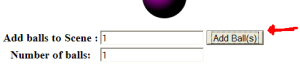 You will notice the FX.deferAction() call, which ensures updates to JavaFX classes are happening on the JavaFX main processing thread. This function will instantiate num balls inserts into the game area (Scene content) and increments the numBalls (trigger will update Web page’s form element).
You will notice the FX.deferAction() call, which ensures updates to JavaFX classes are happening on the JavaFX main processing thread. This function will instantiate num balls inserts into the game area (Scene content) and increments the numBalls (trigger will update Web page’s form element).




